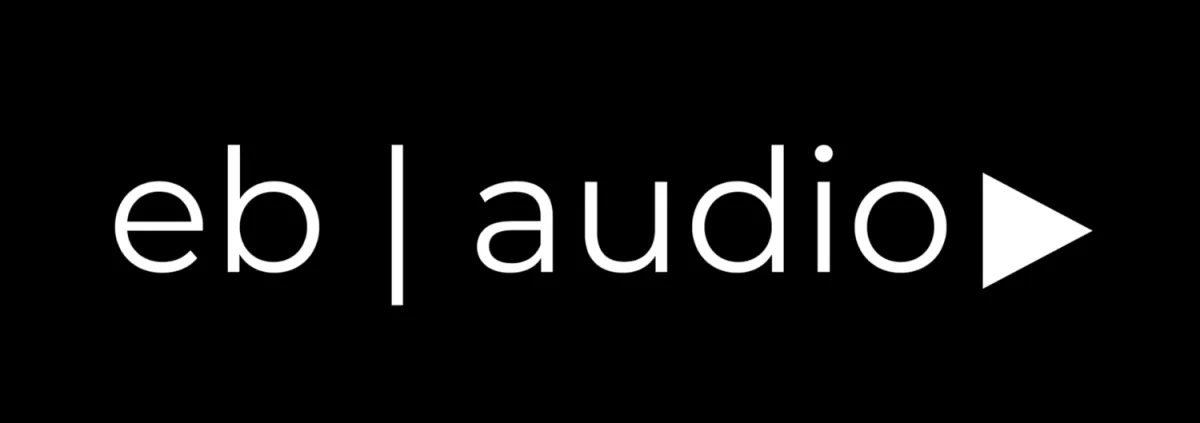
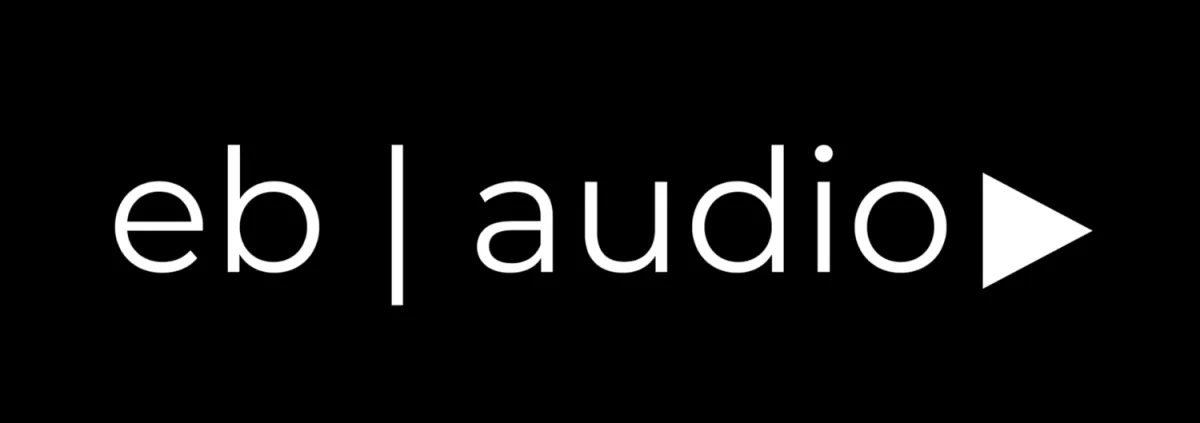
Speak to someone: (386) 479-5415
Your Music
Mixed, Mastered, & Ready to Release — Fast.
The Problem
Getting professional sound as an independent artist isn’t easy.
🎤 Your vocals sound off — even when you record your best take.
📉 You’re dropping songs, but the quality doesn’t match the vision.
💰 Studios charge too much, and online engineers don’t get your genre.
⏳ You waste hours mixing or Googling “how to fix muddy vocals.”
😩 You just want to release great-sounding music — without all the stress.
Meet
PM TO AM AI.
The Solution
Studio-Quality Sound That Lets You Focus on Creating — Not Chasing Engineers.
🎚️ Our streamlined recording, mixing, and mastering services help independent artists and small labels drop professional-sounding music consistently — without breaking the bank or losing creative control.
🎵 Studio-Quality Sound, Without Studio Hassles
🎧 Get Your Tracks Mixed & Mastered Fast
🧠 Sound Like the Pros — Even If You Record at Home
💸 Release Music Without Blowing Your Budget
🔁 Revisions That Actually Listen to You
Seamless
Works with Your Setup — No Complicated Tech Required
Whether you record at home, in a small studio, or on your phone, we make it easy to send files, get feedback, and receive release-ready mixes — fast and frustration-free.
🎛️ Simplify Your Release Process
Skip the stress. Send your track, get it back mixed and mastered — all without the back-and-forth.
Overwhelmed by bad mixes, long waits, or complicated tech? Our done-for-you service handles everything from vocal cleanup to loudness matching, so you can focus on making music — not managing files.
Work That Speaks Louder Than Words.
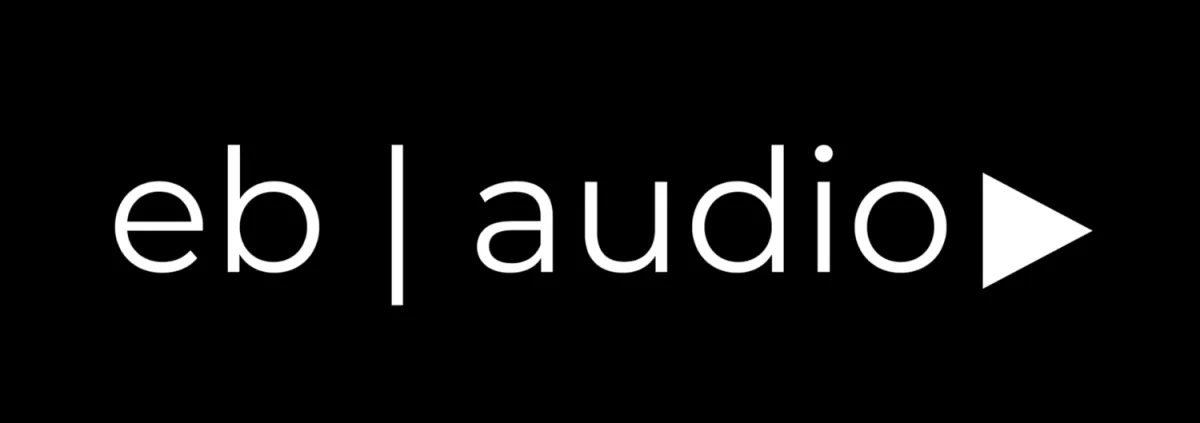
All rights reserved. This is not an offer to enter into an agreement.
Information and programs are subject to change without notice.
EB Audio
[email protected]
(386) 479-5415
custom_values.company_logo=https://storage.googleapis.com/msgsndr/8PPUmjXI7PraTh6ZCJRh/media/6872f86aacfd0b6e8d57a2ee.png
custom_values.headshot=https://storage.googleapis.com/msgsndr/8PPUmjXI7PraTh6ZCJRh/media/6872fb2282d678fe38334f53.jpeg